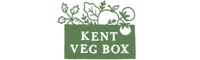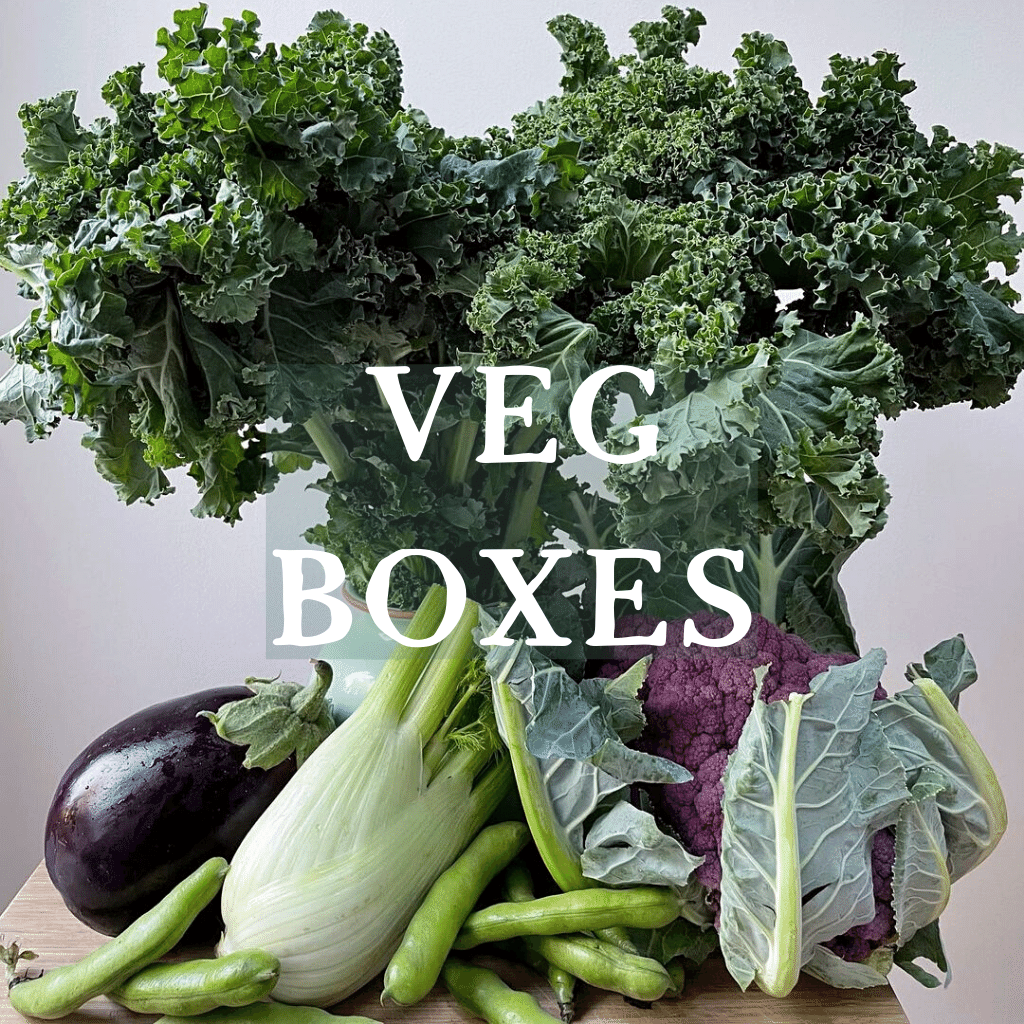We recently upgraded our website, and launched an app (search Kent Veg Box in your app store) so that you can now manage online your deliveries and holidays etc.
We have been refining the Customer Interface so below is the latest update on how to manage your account.
Firstly some terms:
'Order' - This is all of the subscriptions items that will be charged on the date show,
'Subscription' - An individual items (like a veg box or eggs) that are paid for automatically.
An order can consist of several different subscriptions. A Subscription will only be one for one item.
We have based it upon updating via Chrome Browser on an Iphone as this is the most popular interaction. On other platforms/browsers the layout might be slightly different but the functions and menus are the same.
We have not included a section using the App. The Account Management functionality on the app is very basic and not recommended.
We’ve set out below how to do most things but if you have any problems just email us or use the chat function on the website.
Iphone/Chrome
 This is the page you see when you login, which is in effect your next delivery details.
This is the page you see when you login, which is in effect your next delivery details.Most of the info is self-explanatory. Note the delivery day is that following the billing date.
We have red-ringed the options for you off this screen. Remember they only apply to this order. We mention below how to find other orders.
The options are, top to bottom:
1 Skip
Click here to SKIP THIS ORDER
If you skip the button will change to read UNSKIP which you can click to undo.
It will also offer you the option to go to the next order. There are options that are better for this, see below.
2 Edit Address
Click this to edit your SHIPPING address.
3 Manage This Subscription.
Click here to Manage this Subscription - more details below
4 Edit Payment Method
Change your payment details here for all or just this subscription (we recommend all).
If you scroll down to below the 'Customer Favourites' you come to the 'Options Menu':

The Options shown when clicked are :
A - View Upcoming Orders
B - View Previous Orders
 When you hit the 'Manage Subscriptions' button you arrive at the page shown here.
When you hit the 'Manage Subscriptions' button you arrive at the page shown here. As you can see from Box 1, you can skip here. Please note this is just for this subscription only. See above to block skip all subscriptions due.
As you can see from Box 1, you can skip here. Please note this is just for this subscription only. See above to block skip all subscriptions due.
D - Address & Payment Details
Click here to amend your address details or add a new one. You can also delete addresses. If you have any difficulty please email us for help.
You can also amend you payment details here. There are some issues here with getting the new details on. We recommend if you have to change your card details use the option above under Manage You Subscription
E - Box Exclusions
You can specify up to 3 exclusions for veg/fruit you do not like. You can change this as often as you like. Remember to save you changes!
F - Home Delivery Instructions.
Let us know where you would like your delivery left. We deliver early and you do not need to be in to take delivery so please add some concise notes. Please do not put any other messages here, we will not see them. Just email us please!